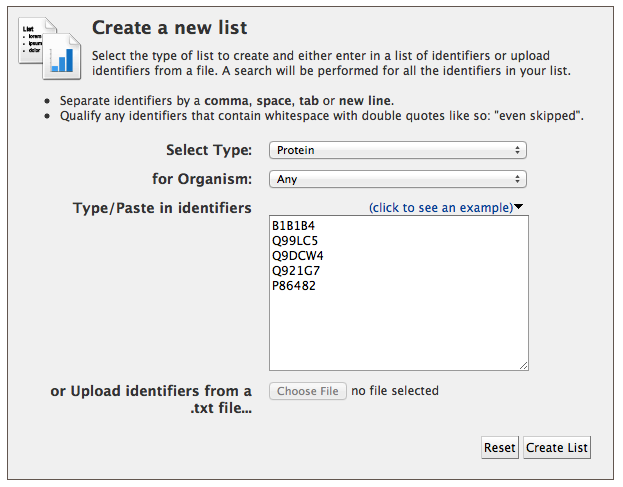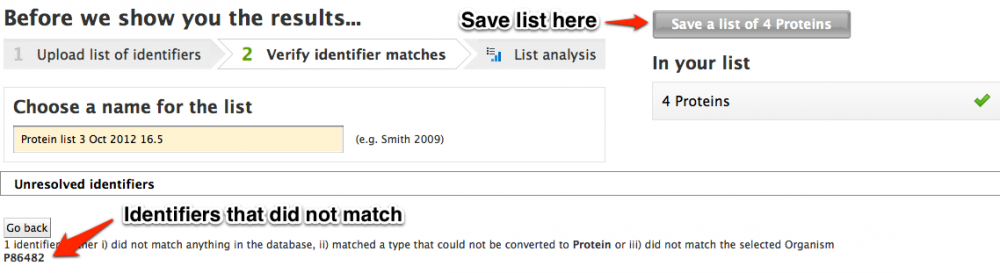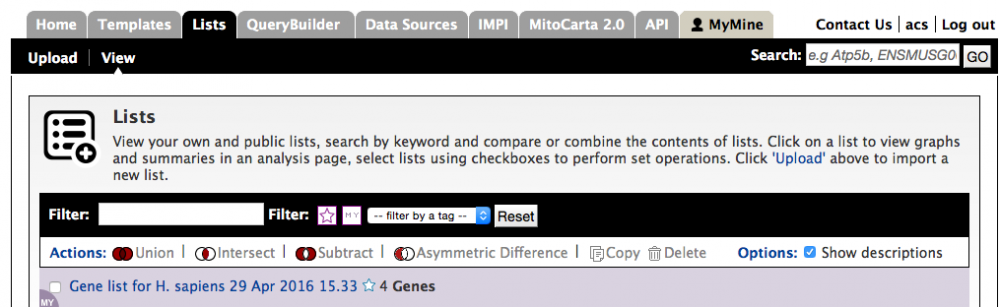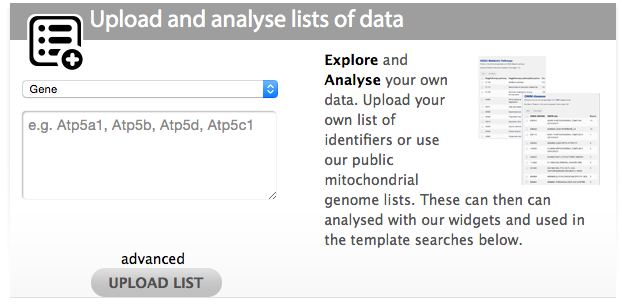
Tutorial 5. Uploading and analysing a list
Lists
All queries in MitoMiner can be performed on lists of identifiers (such as gene IDs). These can be existing lists in MitoMiner (such as the IMPI reference set list) or lists that you create yourself. Lists can either be created from a results page (tutorial 4) or from uploading your own list into MitoMiner. These lists can then be used as search terms in compatible template queries as well as in the Query Builder (tutorial 7). In addition various functions can be performed between lists such as union, intersect and subtraction, and all lists can be exported from MitoMiner.
How to upload your own list
Any identifiers that are compatible with MitoMiner (Ensembl IDs, UniProt IDs, KEGG IDs, Gene symbols etc.) can be uploaded into MitoMiner as lists.
There are two ways to upload lists in MitoMiner. The first way is by using the quick list uploader on the front page. Select the type of list from the dropdown and paste or type in your identifiers in the box. The identifiers should be separated by a comma, space, tab or new line. Then click the 'UPLOAD LIST' button.
The second way is using the advanced list uploader. This can be found either on the front page by clicking the advanced link at the bottom of the list uploader box or by going to the 'Lists' tab on the main menu bar. Select the type of list you want to create from the dropdown box (this includes many more types than the quick uploader). Optionally you can also set the organism for your list of identifiers - this is useful if you have, for example, gene symbols in your list, which may appear in more than one organism. A list of identifiers can then be typed, cut and pasted into the text box, or uploaded from a text file (Excel files are not supported). As before the identifiers should be separated by a comma, space, tab or new line. Then click "Create list". It is not possible to create a list containing different types of entry, such as proteins and genes, but it is possible to have a mix of types of identifier for the same type of entry (e.g. a list of proteins may contain both UniProt primary accession numbers and UniProt names).
With either method when the list is uploaded all of the identifiers will be compared against the MitoMiner database and identifiers with no match will be reported on the "Before we show you the results" page.
Finally choose a name for your list and then click 'Save a list of...' button. This will produce a results table of your uploaded identifers.
Widgets
For certain types of list 'widgets' will be shown under the results table. These widgets provide different types of analysis on the list such as:
- The Gene Ontology widget shows annotation terms that are enriched in the list compared to a background population (this can take some time for very large lists so please be patient)
- The OMIM widget shows how many entries in the list are associated with specific human disorders.
- The KEGG pathways widget shows all pathways from KEGG that are associated with proteins in the list, and how many proteins are associated with each pathway.
Viewing uploaded lists
To view lists after they have been upoaded go to 'Lists' page on the main menu bar and select 'view'. Lists you have created yourself are shown at the top of the page. Alternatively lists that you have created yourself can be accessed through your MyMine page (tutorial 8). Both pages contain a menu that allows lists to be copied and deleted as well as functions such as union, intersect and substraction to be performed between lists.
Using a list
Once a list has been uploaded it can be used in all compatible queries as described in tutorial 3.