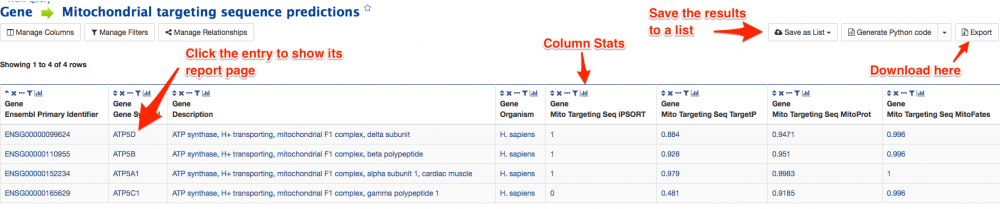
Tutorial 4. Results Page
The results of a template query are displayed as a table. An example of the results page is shown below. Any entry in the table that is highlighted in blue can be selected to bring up the report page. At the top right of each column title box is a small button that produces summary statistics for that column.
Above the table is a menu bar with various options which allows page navigation, the page size to be changed and the addition of further columns.
Any entry that has a preceding checkbox can be saved to a new list or an existing one. Either select the entries individually, or tick the checkbox on the table header to select all. Then select the 'Create List' or 'Add to List' buttons on the results menu bar above the table. More information regarding lists and the MyMine feature can be found in the following tutorial.
The Export results section allows the table to be exported in comma separated or tab separated format which is compatible with most spreadsheets including MS Excel. If proteins are in the results you can 'Export to Fasta' to export the sequences of the proteins in the table in FASTA format.